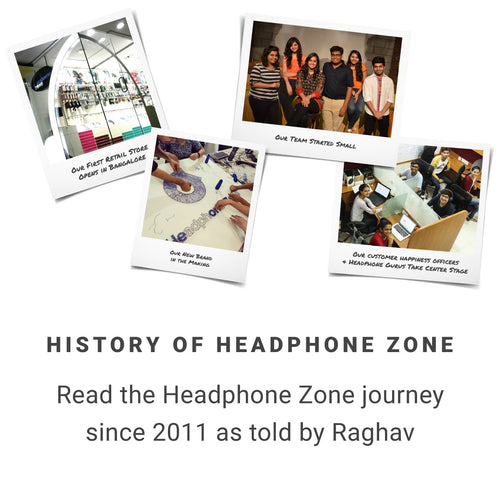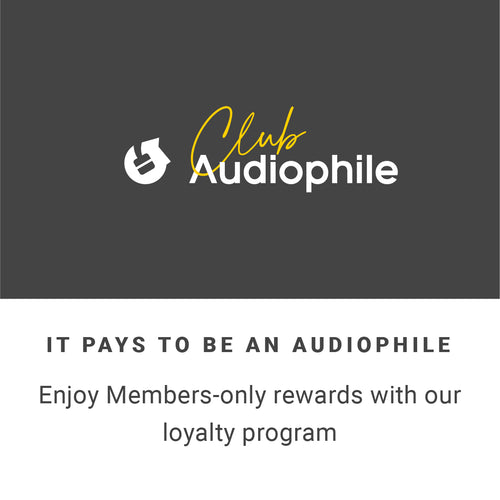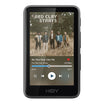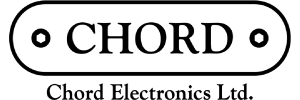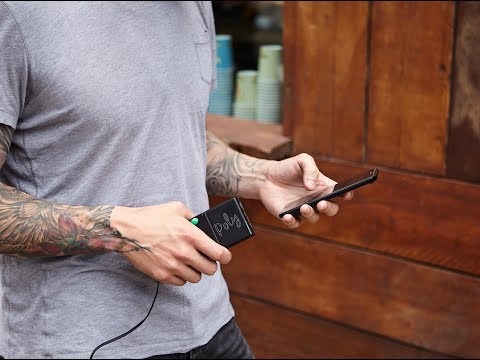
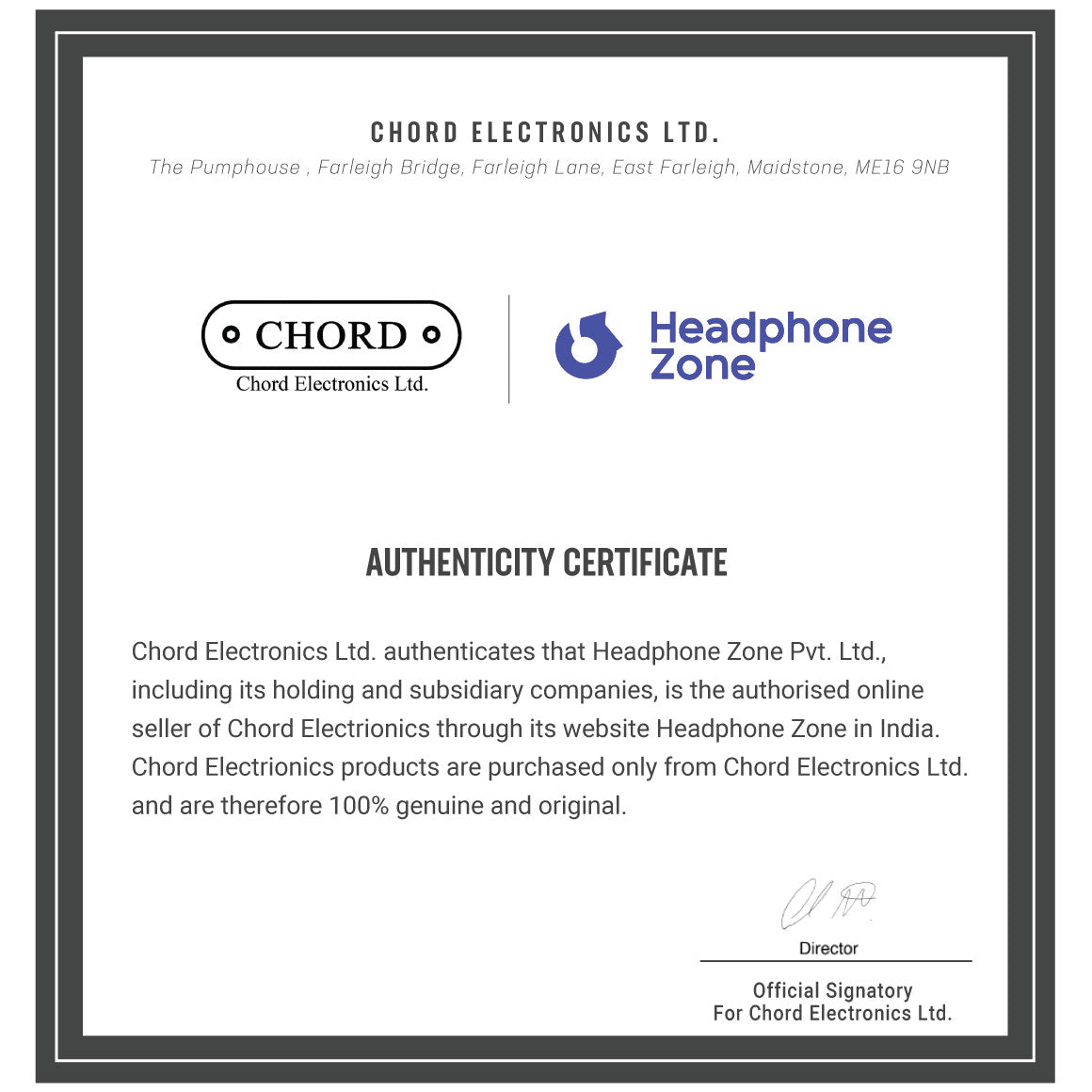
Chord - Poly
Network Streamer & Player for Chord MojoGET 18% GST INPUT
One of the reasons headphones and earphones in India are more expensive than overseas is
because of the Goods & Services Tax in India.
Don't let the GST input go to waste
especially if you can avail an offset.
All products sold on Headphone Zone carry
a GST compliant invoice and all products sold include an 18% GST.
Simply enter
your GST number at the time of checkout.
Browse EMI Plans
Low Cost EMI Options through Credit Cards
ICICI Bank
3
Low Cost EMI
₹ 15,401
₹ 1,205
₹ 971
6
Low Cost EMI
₹ 7,853
₹ 2,122
₹ 1,717
9
15.99%
₹ 5,339
₹ 3,051
12
15.99%
₹ 4,083
₹ 3,992
18
15.99%
₹ 2,828
₹ 5,910
24
15.99%
₹ 2,203
₹ 7,875
HDFC Bank
3
Low Cost EMI
₹ 15,401
₹ 1,205
₹ 971
6
Low Cost EMI
₹ 7,854
₹ 2,123
₹ 1,717
9
16%
₹ 5,339
₹ 3,053
12
16%
₹ 4,083
₹ 3,995
18
16%
₹ 2,828
₹ 5,914
24
16%
₹ 2,203
₹ 7,880
SBI Bank
3
Low Cost EMI
₹ 15,414
₹ 1,243
₹ 1,000
6
Low Cost EMI
₹ 7,831
₹ 1,989
₹ 1,602
9
15%
₹ 5,318
₹ 2,859
12
15%
₹ 4,062
₹ 3,739
18
16%
₹ 2,828
₹ 5,914
24
16%
₹ 2,203
₹ 7,880
Axis Bank
3
Low Cost EMI
₹ 15,401
₹ 1,205
₹ 971
6
Low Cost EMI
₹ 7,854
₹ 2,123
₹ 1,717
9
16%
₹ 5,339
₹ 3,053
12
16%
₹ 4,040
₹ 3,485
18
16%
₹ 2,828
₹ 5,914
24
16%
₹ 2,203
₹ 7,880
Other EMI Options through Credit Cards
Citi Bank
3
14%
₹ 15,351
₹ 1,054
6
14%
₹ 7,809
₹ 1,855
9
16%
₹ 5,339
₹ 3,053
12
16%
₹ 4,083
₹ 3,995
18
16%
₹ 2,828
₹ 5,914
24
16%
₹ 2,203
₹ 7,880
Kotak Mahindra Bank
Tenure
Interest%
Installment
Interest
3
16%
₹ 15,401
₹ 1,205
6
16%
₹ 7,854
₹ 2,123
9
16%
₹ 5,339
₹ 3,053
12
16%
₹ 4,083
₹ 3,995
18
16%
₹ 2,828
₹ 5,914
24
16%
₹ 2,203
₹ 7,880
RBL Bank
3
13%
₹ 15,326
₹ 978
6
14%
₹ 7,809
₹ 1,855
9
15%
₹ 5,318
₹ 2,859
12
15%
₹ 4,062
₹ 3,739
18
15%
₹ 2,807
₹ 5,532
24
15%
₹ 2,182
₹ 7,365
Standard Chartered Bank
3
13%
₹ 15,326
₹ 978
6
13%
₹ 7,787
₹ 1,722
9
14%
₹ 5,296
₹ 2,666
12
14%
₹ 4,040
₹ 3,485
INDUSIND Bank
3
14%
₹ 15,351
₹ 1,054
6
14%
₹ 7,809
₹ 1,855
9
15%
₹ 5,318
₹ 2,859
12
15%
₹ 4,062
₹ 3,739
18
15%
₹ 2,807
₹ 5,532
24
15%
₹ 2,182
₹ 7,365
HSBC Bank
3
12.50%
₹ 15,313
₹ 941
6
12.50%
₹ 7,776
₹ 1,655
9
13.50%
₹ 5,285
₹ 2,569
12
13.50%
₹ 4,030
₹ 3,358
18
13.50%
₹ 2,776
₹ 4,962
YES Bank
3
13%
₹ 15,326
₹ 978
6
13%
₹ 7,787
₹ 1,722
9
14%
₹ 5,296
₹ 2,666
12
14%
₹ 4,040
₹ 3,485
18
15%
₹ 2,807
₹ 5,532
24
15%
₹ 2,182
₹ 7,365
Bank of Baroda
3
13%
₹ 15,326
₹ 978
6
14%
₹ 7,809
₹ 1,855
9
14%
₹ 5,296
₹ 2,666
12
15%
₹ 4,062
₹ 3,739
18
15%
₹ 2,807
₹ 5,532
24
16%
₹ 2,203
₹ 7,880
American Express
3
14%
₹ 15,351
₹ 1,054
6
14%
₹ 7,809
₹ 1,855
9
14%
₹ 5,296
₹ 2,666
12
14%
₹ 4,040
₹ 3,485
18
15%
₹ 2,807
₹ 5,532
24
15%
₹ 2,182
₹ 7,365
Talk to a Headphone Guru

Club Audiophile
Join Club Audiophile to begin your pursuit of great sound. Earn points and save on every purchase.
READ MORE

Chord Mojo Introduces An Exceptional Music Streamer - Poly - A Match Made In (Audio) Heaven
Chord Mojo presents the Poly, a revolutionary music streamer that directly connects to the Mojo’s award-winning DAC technology. This allows you to stream high-quality sound from multiple devices wirelessly. This connection also allows you to charge the fast-charging LiPo batteries of both devices simultaneously. It offers a 9-hour battery life and supports high-resolution audio formats up to 768kHz, including DSD64 and DSD256. The device enhances audio quality by turning smartphones into high-end audio controllers while handling audio processing through the Mojo and Poly combination.












Meticulous Design
Chord Poly is crafted with high-quality materials for impeccable aesthetics.
Micro SD Card Slot
Chord Mojo Poly features a built-in unlimited-capacity Micro SD card slot for music library storage/playback.
All You Need To Know About The Chord Poly
Micro SD
2. 10cm Micro USB Charger Cable
Don't sweat it, this
Chord - Poly comes with a 1 Year warranty
from Chord Electronics that covers manufacturing defects.
All products featured on Headphone Zone are backed by an original manufacturer's warranty.
Read more about Chord Electronics's warranty in India.

If you are going for a Mojo and you want a truly wireless experience from it not to mention the best possible performance then the Poly is really the best deal in town.
A compact streaming accessory for Chord's superb Mojo. Despite imperfect usability, the Chord Poly is an excellent streaming accessory for its Mojo DAC.
Get over its idiosyncrasies and the Chord Mojo/Poly is a brilliantly accomplished streamer/DAC/portable music player
Have a question? Get in touch!
Check out the most common questions our customers ask. Still have questions? Talk to our Headphone Gurus.

What is the warranty period on the Chord Poly and how do I claim warranty?
Do I need a Mojo DAC to use the Chord Poly?
What devices can I stream music from using the Chord Poly?
Smartphones and tablets (iOS and Android)
Laptops and desktops
NAS drives
DLNA servers
AirPlay devices
Roon (as a Roon Endpoint)
What audio file formats does the Chord Poly support?
DSD64, DSD128, DSD256 (Quad-DSD)
PCM files up to 768kHz
FLAC, ALAC, AAC, WAV, WMA, MP3, and more
How do I connect the Chord Poly to a wireless network?
Wi-Fi with auto-connect functionality
Mobile hotspots
Poly’s own Hotspot Mode (when Wi-Fi or tethering isn’t available)
Once connected, it remembers multiple networks for automatic reconnection.
What outputs does the Poly/Mojo combo have?

Other Details
| Generic Name | Audio Streamer |
| Country Of Origin | United Kingdom |
| Importer Details | Importers Name: Ferrari Video Address: 63/18, 1st Main Road, Gandhi Nagar, Chennai - 600020 Contact No: 044-24420733 |
| Dimensions | 50 x 62 x 22 MM |
| Net Quantity | 1 |
| Manufacturer Details | Name: Chord Electronics Ltd. Address: The Pumphouse, Farleigh Bridge, Farleigh Lane, East Farleigh, Maidstone |
| Package Contents | Chord Poly 10cm Micro USB Charger Cable |
Manuals & Guides
 User Manual | Poly
User Manual | Poly
Network Streamer & Player for Chord Mojo