Wirelessness is in the air. Pun intended. We’re living in an era where wireless is the new norm. With every iteration, wireless earbuds are getting better and much more affordable. However, it’s always better to pause just a little and research things before jumping on the wireless bandwagon for headphones. The reason - audio quality. The battle between wired and wireless performance is one of epic proportions. Currently, the wireless are lagging and how! Wireless technology i.e. Bluetooth compatible headphones are yet to match the bit rate of the good ol’ wired headphones, for now. But trust technology to slowly but surely close the gap and maybe even overshadow the wired variety, in the long run.
Sound quality is a major consideration point in this battle for supremacy. This is largely due to the way audio is transmitted wirelessly from an audio source to that of the headphone.
Bluetooth streaming devices use Audio Codecs. The quality of wireless headphones is defined by it. The majority of Bluetooth devices stream audio on a codec that supports a maximum bitrate of 320kbps and is called SBC Codec (which stands for Low Complexity Subband Coding). The result - heavy loss in audio resolution. Enter Qualcomm which went on to introduce a codec known as ‘aptX’. A Qualcomm proprietary, aptX supports up to 384kbps at 48kHz sampling frequency. This results in a more enjoyable audio experience with low latency and minimal loss. aptX is also battery-friendly and is better at compressing and decompressing music. It has less delay which is also known as latency as compared to other codecs. All in all, it definitely offers a much better listening experience and is definitely a step closer to matching levels of music listening on wired headphones.
Most headphones support aptX. But, it’s just not enough to buy a headphone (or speaker) that supports aptX. Your audio player, your smartphone, in this case, will need to be compliant too. Most smartphones support aptX barring the likes of Mediatek-powered, HiSilicon Kirin and Apple iPhone, that do not pack a Qualcomm SD chipset.
Given the various updates and improvements in audio codecs since the invention of aptX, you’re most likely to be well set in the product specification department.
Currently, aptX is available in multiple iterations - aptX HD, which of course offers improved abilities and a Lossless audio experience, aptX LL (Low Latency) for a no-lag experience and absolute audio-video sync, and the all-new aptX adaptive with an adaptive bit rate and dynamic low latency mode. As self-explanatory as the name gets, it adapts to the user’s requirement.
If you’re using a smartphone with a Qualcomm-powered chipset along with a Bluetooth headphone that supports both the codecs, the processor will automatically select whichever is better.
With Android 9.0 and above, Qualcomm processors have become leaner, meaner and a lot faster in terms of processing and software integration. With the evolution of Hi-Res music and the multitude of streaming services that are available for use, our smartphones have become smarter too.
With most modern smartphones, aptX offers a myriad of options like aptX Low Latency, aptX HD, aptX Adaptive and many more.
When headphones with aptX support are connected to a phone that supports aptX family of codex, the codec that offers the highest bitrate that’s supported in both devices is taken into consideration. It’s a smart feature that most phones with Android 9.0 and above ship with.
Activate aptX on your Smartphone in No Time
If you're on an older one (Android Oreo i.e 8.0 or 8.1 OS), you needn’t worry either, these phones support aptX which is really easy to activate. Here’s a step-by-step guide on how to:
- Go to the ‘Settings’ app. Depending on the phone you are using, you will have to follow one of the following patterns:
About Phone -> Build Number
About Device -> Build Number
About Phone -> Software Information -> Build Number
About -> Software Information -> More -> Build Number - Tap ‘Build Number’ 7 times. Once done, you will get a message telling you that you are now a developer.
- Go to Settings again and look for ‘Developer Options’ on the menu.
- In ‘Developer Options’ select ‘Audio Codec’. You will get a list of all the codecs your phone supports (including aptX).
- Now, simply select aptX, connect your (aptX-enabled) headphone and enjoy high-quality audio in no time.
Headphones with aptX
Wondering what headphones and earphones support aptX? Here's our comprehensive list of products that come with aptX:
Wireless Earphones
Wireless Headphones
- Beyerdynamic - Amiron Wireless
- Bowers & Wilkins - PX7
- Beyerdynamic - Aventho Wireless
- Sony WH-1000XM3
- V-MODA Crossfade 2 Wireless Codex Edition
True Wireless Earbuds
So what are you waiting for? Activate aptX and do tell us about your high-quality audio experience!
If you’re looking to activate aptX HD you can head here and get grooving on aptX HD too!



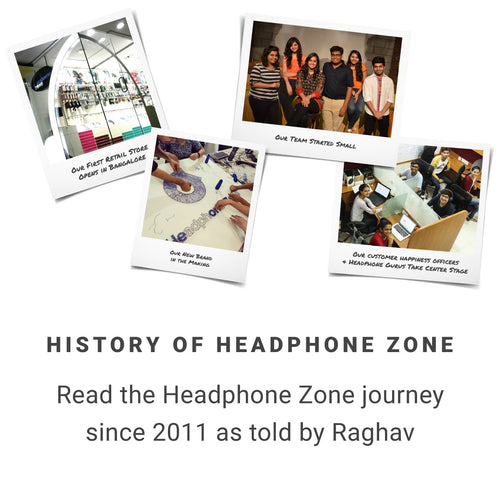
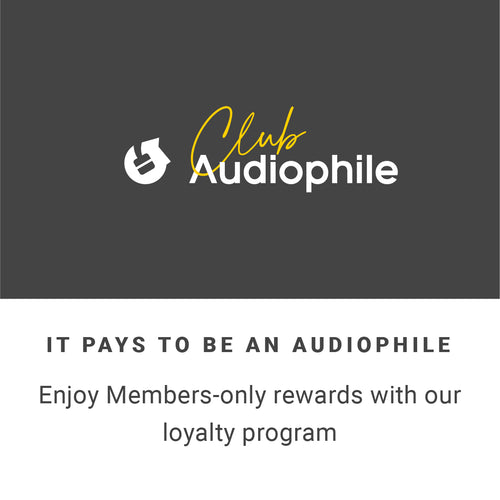



















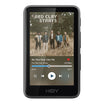






























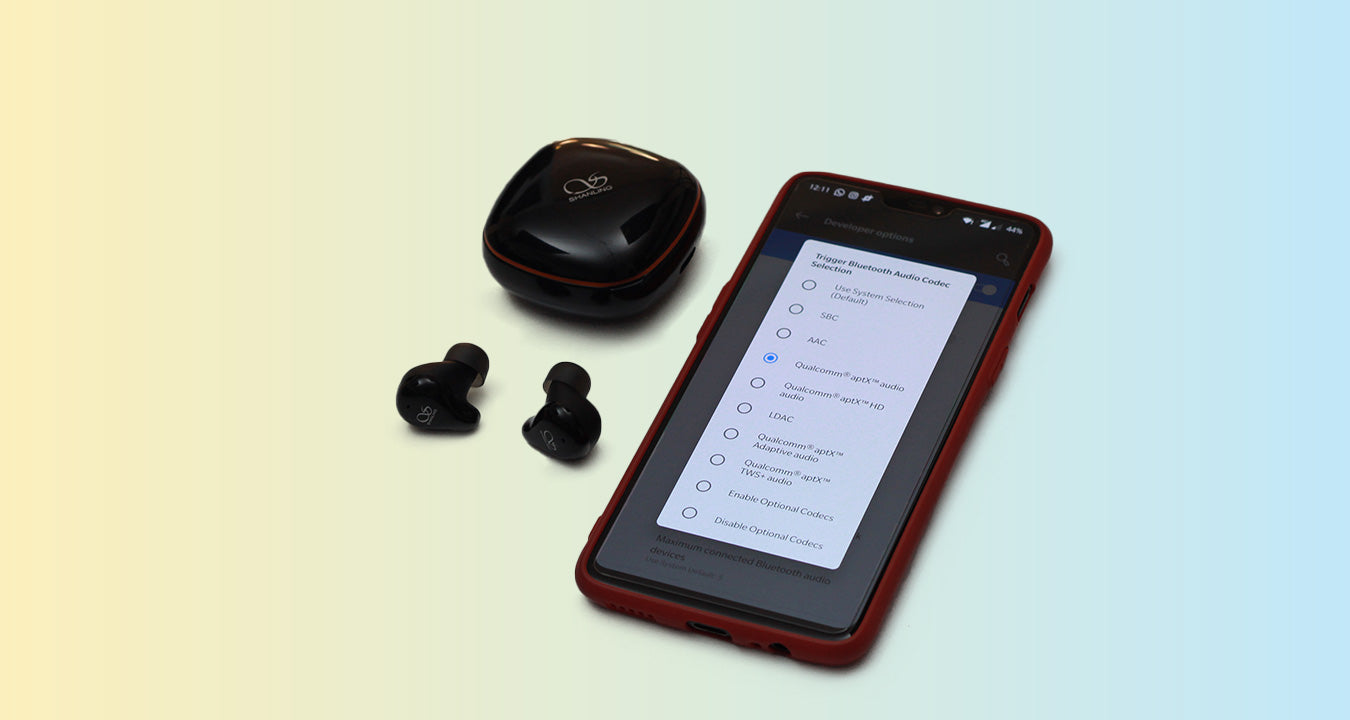
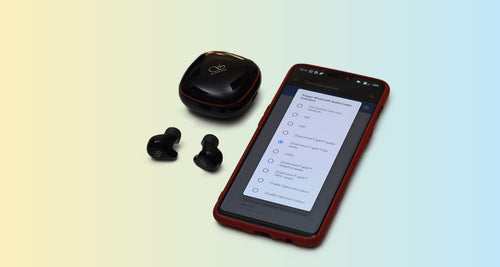

Leave a comment
This site is protected by hCaptcha and the hCaptcha Privacy Policy and Terms of Service apply.